How many times has it happened with you that you want to cancel a print job, but when you right-click on the print job to end the stuck prin...
How many times has it happened with you that you want to cancel a print job, but when you right-click on the print job to end the stuck print job, it just does nothing. Moreover, you are also unable to print anything. In short your print queue gets jammed – neither can you print anything nor cancel the pending print jobs.
Cancel stuck Print Job queue
If you face this issue of a stuck print job and want to cancel it, but cannot, you have these options.
1) Reboot your Windows computer. You may have noticed that this usually solves the problem, and most usually do this. But this is not an options anyone would like.
C:\Windows\System32\spool\PRINTERSNow right-click again on the Print Spooler service and restart it.
Refresh the print queue. Your problem should have been solved.
3) Use this BAT file. Copy-paste the following in Notepad and save it as a .bat file:
@echo off
echo Stopping print spooler.
echo.
net stop spooler
echo Erasing Temporary Junk Printer Documents
echo.
del /Q /F /S “%systemroot%\System32\Spool\Printers\*.*
echo Starting print spooler.
echo.
net start spooler
4) Use a nifty tool called Print Flush. This utility is basically a simple batch filethat takes all the steps necessary to un-jam a printer queue and more. Go get it here.
5) The Print spooler Clenup Diagnostic from Microsoft, removes non-Microsoft print processors and monitors. Additionally, it collects basic information about the print spooler and the computer, such as information about print drivers, printers, basic networking, and failover clustering and offers various modes of cleanups.
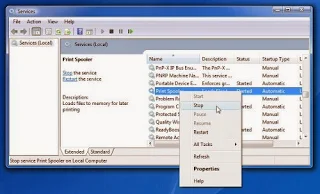







COMMENTS